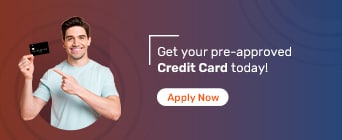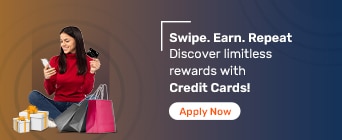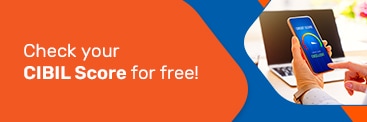An ATM PIN safeguards your bank account from unauthorised access. Changing it regularly strengthens security, with multiple ways to update or reset it securely.
The PIN (Personal Identification Number) of your ATM card acts as a vital security layer, protecting your bank account from unauthorised access and fraudulent transactions. This 4-digit code ensures only you can access your funds, making it crucial to keep it secure. Regularly changing or resetting your ATM PIN reduces the risk of misuse, especially if it has been shared or compromised. Whether you want to update your existing PIN or have forgotten it, there are multiple ways to change your ATM PIN. Understanding these methods can help you maintain account security and avoid potential financial risks.
Changing your ATM PIN at an ATM is one of the quickest and most convenient methods. Here is how you can do it:
Visit the nearest ATM and ensure it supports PIN change services
Insert your ATM card into the machine's slot
Enter your existing PIN to access the main menu
Select the 'Change PIN' or 'PIN Change' option from the available menu
Enter a new 4-digit PIN that is easy to remember but difficult for others to guess
Re-enter the new PIN to confirm and ensure accuracy
Wait for the confirmation message displayed on the ATM screen
You may also receive an SMS alert on your registered mobile number once the change is successful
If you are wondering how to change your ATM PIN, using an ATM could be one of the fastest and most accessible ways to do it.
If you have access to your bank's net banking service, you can change your ATM PIN easily from the comfort of your home. Here is how you can do it:
Log in to your net banking account using your customer ID and password
Go to the 'Card Services' or 'ATM Services' section on the dashboard
Select the 'Change PIN' option from the available list
Authenticate the process by entering the OTP (One-time Password) sent to your registered mobile number
Enter a new 4-digit PIN of your choice and confirm it by re-entering it
Receive a confirmation message on the screen once the change is successful
This method is simple, secure, and convenient for those wondering how to change your ATM PIN without visiting an ATM.
Changing your ATM PIN via SMS is a simple and quick method, especially if you don’t have access to online banking or an ATM. Here is how you can do it:
Send an SMS with the specified keyword (like 'PINCHANGE' or a similar command) to the bank’s designated number
Receive an OTP (One-time Password) on your registered mobile number
Visit an ATM and insert your ATM card into the machine
Select the 'Change PIN' or 'PIN Change' option from the main menu
Enter the OTP you received on your mobile and follow the instructions
Set a new 4-digit PIN of your choice and confirm it by re-entering it
The process may vary by bank, so ensure your mobile number is registered. This method also helps if you are wondering how to reset your ATM PIN if you forgot it, as banks allow PIN resets via OTP.
Mobile banking apps offer a quick and hassle-free way to change your ATM PIN at any time. Here is how you can do it:
Open the mobile banking app and log in using your credentials or biometric authentication, if enabled
Navigate to the 'Card Management' or 'ATM Services' section within the app
Select the 'Change PIN' option from the available list
Authenticate the process by entering the OTP (One-time Password) sent to your registered mobile number
Enter a new 4-digit PIN and confirm it by re-entering it
Receive a confirmation message on the app screen along with an SMS alert on your registered mobile number
This method is secure, fast, and convenient for users who prefer managing their banking needs on their mobile devices.
If you are not comfortable with online methods, you can visit your bank branch and request assistance to change your ATM PIN. Here is how you can do it:
Visit the nearest bank branch with your ATM card and valid ID proof
Request a PIN change form from the bank representative and fill in the required details
Submit the completed form along with the necessary documents
Wait for the bank staff to verify your details and process the request
Set a new PIN, as the bank may provide a temporary PIN or allow you to choose one instantly
Receive a confirmation message once the process is complete
This option is suitable for those unfamiliar with online or mobile banking and ensures personalised support from bank staff.
About Credit Cards Services
- Apply for Credit Card
- Best Fuel Credit Card
- Business Credit Card
- Credit Card Settlement
- Corporate Credit Card
- Credit Card against Fixed Deposit
- Credit Card Documents
- Credit Card Eligibility Criteria
- Credit Card EMI
- Features & Benefits of Credit Card
- Interest Rate on Credit Card
- International Credit Card
- Credit Card Limit
- Credit Card Lounge Access
- Credit Card Netbanking
- Credit Card Bill
- Credit Card Pin Generation
- Credit Card Reward
- Shopping Credit Card
- Check Credit Card Statement
- Types of Credit Card
- Credit Card Billing Cycle
- Best Credit Card In India
Credit Cards Partners at Bajaj Markets
More about ATM Card
Frequently Asked Questions
Is there a limit to how often you can change or reset your ATM card PIN?
You can change or reset your ATM PIN as many times as you wish. However, some banks may limit the number of times you can do this in a day.
What happens if you input an incorrect ATM PIN?
If you enter the wrong PIN three consecutive times, your card may be temporarily blocked for security reasons. You may need to contact your bank to unblock it.
How can I tell if my ATM PIN has been changed or my card has been used?
Banks typically send an SMS alert whenever an ATM PIN is changed or when a transaction occurs using your card. If you receive such a message without initiating the process, contact your bank immediately.
How can I change my ATM PIN at home?
You can change your ATM PIN at home using your bank’s net banking or mobile banking app. Both options are secure, fast, and convenient.
Can I get my ATM PIN via SMS?
Yes, some banks allow you to request an OTP for PIN change via SMS. You can use the OTP at an ATM to change your PIN. However, the bank will not send the actual PIN via SMS for security reasons.
Is it necessary to change the ATM PIN?
Yes, it is recommended to change your ATM PIN regularly for security purposes. This helps reduce the risk of fraud or unauthorised transactions.