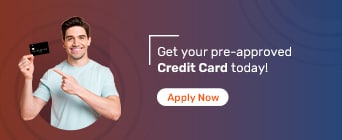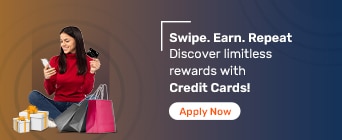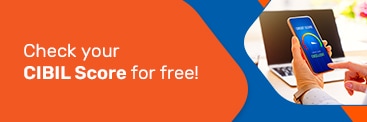Know the process of adding your card for quicker payments! Need a new credit card?
You can easily link your Google Pay account with your bank account, debit cards, and credit cards. Google Pay offers the facility of adding multiple bank accounts or cards to your account so that you can choose from any of them at the time of payment. Moreover, you can carry out the process online without any hassles. But first, you need to know how to add a credit card to Google Pay.
To add your credit card to Google Pay, you will have to follow the below-mentioned steps:
Step 1: Open and sign in to the Google Pay app
Step 2: Tap on your profile icon and then on ‘Bank Accounts and Cards’
Step 3: Choose the ‘Add Card’ option
Step 4: Enter the required details like the credit card ID, expiry date, and CVV
Step 5: Save the entered details to connect a credit card to Google Pay
Step 6: Tap on the ‘Accept issuer T&C’ option
Step 7: Choose the preferred verification option
Step 8: Complete additional authentication via OTP
Step 9: Enter the OTP manually or wait for auto-fill
Once Google Pay completes the verification of your card with the bank, it will be linked with your Google Pay (GPay) account, and you can use it for any purpose.
The steps that you would have to follow to link your credit card with UPI through the GPay app are listed below:
Step 1: Open the app on your phone
Step 2: Navigate to the profile section
Step 3: Click on ‘Payment Methods’
Step 4: Tap ‘Add credit or debit card’
Step 5: Line up your credit card in the given space to enable auto-fill of details
Step 6: Click on ‘Enter details manually’ if you don’t want auto-fill
Step 7: Check your billing address and click on ‘Save’ after you enter the details
Step 8: Accept ‘Terms and Conditions’ and tap on the ‘Accept and Continue’ tab
Step 9: Enter the OTP sent to your registered number
Once you enter the OTP, the card will be linked to your UPI handle, allowing you to make payments. If you do not receive the OTP in either process, recheck your details to ensure accuracy. If the problem persists, contact your bank to resolve it.
If you don’t have a credit card, you can apply for it through Bajaj Markets. You can choose from multiple options and get exciting rewards, cashback, discounts, and more. With a simple online application, you can apply for the card you want in minutes.
About Credit Cards Services
- Credit Card
- Credit Card Balance Transfer
- Fuel Credit Card
- Business Credit Card
- Corporate Credit Card
- Credit Card against FD
- Credit Card Settlement
- Credit Card Documents
- Credit Card Eligibility
- Credit Card EMI
- Features & Benefits of Credit Card
- Credit Card Interest Rate
- International Credit Card
- Credit Card Limit
- Credit Card Loan
- Credit Card Lounge Access
- Credit Card Login
- Credit Card Bill Payment
- Credit Card Pin Generation
- Credit Card Reward Points
- Shopping Credit Card
- Credit Card Statement
- Credit Card Types
- Credit Card Billing Cycle
- Best Credit Card In India
Credit Cards Partners at Bajaj Markets
More about Payments
- How to Pay Credit Card Bills through Google Pay
- How To Pay Credit Card Bill Through Paytm
- How to add Money to Paytm Wallet Using Credit Cards
- How to Add Money from a Credit Card to PhonePe
- How To Pay Credit Card Bill Through PhonePe
- DBS Bank Credit Card Payment
- RBL Bank Credit Card Payment
- Axis Bank Credit Card Payment
- SBI Credit Card Payment
- IndusInd Bank Credit Card Payment
- ICICI Credit Card Payment
Frequently Asked Questions
Which bank’s credit cards are supported on Google Pay?
There are only a few selected banks whose credit cards you can add to your GPay account. These include HDFC, Axis, SBI, HSBC Visa Cards, and Kotak VISA Cards.
On which applications can I use GPay for payments?
You can use Google Pay for any offline and online transactions on many apps, such as Airbnb, Uber, shopping platforms, and more. To know whether GPay payment is available, just look for the Google Pay option or UPI option at the time of payment.
Will I have to add my credit card again if I change my smartphone?
Yes, Google Pay’s credit card token is device-specific, and therefore, you will have to add your cards every time you change the device.
Is it possible to remove my credit card from my Google Pay account?
Yes, you can simply remove your credit card from your GPay account by navigating to the ‘Settings’ section in the app and then going to the ‘Payment Methods’ option. Once there, you can choose the card you want to remove and select the ‘Remove Card’ option.
Can I use my blocked credit card via GPay?
No, in case your credit card is blocked by the bank, then you cannot use it via GPay or any other online payment platform.
Can I use my credit card added to Google Pay at ATMs?
No. You cannot use GPay on any ATMs to withdraw cash.
Does Google Pay issue credit cards to its customers?
Yes. Google has partnered with Axis Bank to issue credit cards. You can apply for the Axis Bank ACE credit card through the GPay application.
How to remove credit cards from Google Pay?
To remove your credit card from GPay, simply go to the ‘Settings’ section and then to the ‘Payment Methods’ option on the app. After that, choose the card you want to remove and click on the ‘Remove Card’ option.
How long will it take for my card to activate after registering it to Google Pay?
You can use your credit card to make payments on Google Pay as soon as you’re done adding it.
What if my credit card is upgraded or reissued upon card expiry/damage/loss?
In this case, you will have to remove the card from your Google Pay account and add the new one to continue making payments.
Where can I pay through cards using Google Pay?
Once you add your credit card to Google Pay, you can use your NFC-enabled smartphone to tap and pay at all NFC-enabled Point of Sale machines. Alternatively, you can also make payments by scanning a QR code through the app’s ‘Scan any QR code’ option. You can also make online payments by choosing ‘Google Pay’ at the payment gateway.