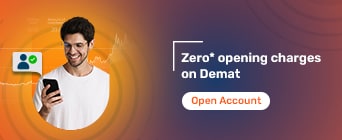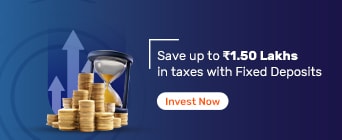Check GSTR 7 definition, due date, format, filing process & late fees
Under the GST regime, some individuals or entities need to deduct tax at source under section 51 of the Central Goods and Services Tax (CGST) Act. GSTR 7 is a monthly return that is required to be filed by these individuals. The form must be filed for each month by the 10th of the following month.
The details in GSTR 7 include the amount of TDS deducted, the TDS paid and payable, and the TDS refund claimed if any. GSTR 7 return filing can be done both online and offline.
The following entities may be required to file GSTR 7, since they are required to deduct TDS per the CGST Act provisions.
A department or organisation of the central government or any state government
A local authority
Government agencies
Any other persons or categories of persons notified by the central or state governments based on the GST Council’s recommendations
These entities need to deduct tax at source, from any payment made to a supplier of taxable goods or services, if the total value of the transaction exceeds Rs. 2.5 Lakhs.
The GSTR 7 return is a form that needs to be filed monthly. The due date for the same is the 10th of the following month. So, for instance, you need to file the GSTR 7 returns pertaining to September by October 10.
Occasionally, the government may offer an extension for the GSTR 7 return filing date for some specific months. So, keep an eye out for the same and ensure that you file your return within the extended date.
The GSTR 7 form needs to be filed monthly, which can be challenging for newcomers to the GST regime. Fortunately, the form is fairly simple and only has eight sections, as outlined below.
Section Particulars |
Details |
Here, your PAN-based 15-digit Goods and Services Taxpayer Identification Number (GSTIN) will be automatically filled in. |
|
Deductor’s legal name |
Here, your name will be auto-filled if you have logged into the common GST portal to file your GST return. |
TDS details |
Here is where you need to submit the details of the tax deducted, like the deductee’s GSTIN, total amount and TDS amount. |
TDS detail revisions |
In case there are any revisions you want to make to the details submitted in previous returns, you can enter the original and revised details here. |
TDS paid |
Fill in the details of the TDS actually paid to the government after deduction. |
Interest and late fee payable or paid |
This section requires details about the interest or late fees payable by you, and the interest or late fees paid to date. |
Refund claimed |
In case you are eligible for TDS refund, enter the details here, along with your bank details. |
Debit entries in electronic cash ledger |
This section will be automatically populated after you have filled the return and made the TDS and/or interest payments due. |
There are a few basic prerequisites that need to be met for filing the GSTR 7 return. Check them out below.
You must be a registered taxpayer under the GST regime.
You must have a valid 15-digit GSTIN.
Your aggregate business turnover should be over Rs. 20 Lakhs.
You need to record all the transactions for which you deduct and pay tax on behalf of your vendors.
The GSTR 7 filing process can be entirely done online. You simply need to follow the steps mentioned below.
Step 1: Visit the GST portal online.
Step 2: Log in using your user ID and password.
Step 3: On the portal, follow this path: Services > Returns > Returns Dashboard
Step 4: You will then see the ‘File Returns’ tab, where you can choose the financial year and the return filing period.
Step 5: Click on the ‘Search’ option.
Step 6: Then, choose the ‘Prepare Online’ option to fill and file your GSTR 7 on the portal.
Step 7: The GSTR 7 return will be displayed on the screen, and you can fill out the eight sections mentioned earlier.
Step 8: Preview your GSTR 7 once online and check for errors, if any.
Step 9: Then, sign a certificate validating that the information entered is accurate.
Step 10: Once you’ve confirmed that everything is correct, submit the GSTR 7 return online.
It is also possible to carry out the GSTR 7 return filing process offline. To do this, you need to download the offline tool for the GSTR 7 form, fill in the return using the offline utility, and then upload the JSON file that’s generated.
If that sounds a bit complicated, here is a breakdown of the steps involved in filing your GSTR 7 return offline.
Downloading the Offline Tool for GSTR 7
Here is how you can download the offline tool from the GST website.
Step 1: Visit the online GST portal.
Step 2: On the portal, follow this path: Downloads > Offline Tools > GSTR 7 Offline Utility
Step 3: Click the ‘Download’ link on the GSTR 7 returns page.
Step 4: Select the ‘Proceed’ option on the warning message that is displayed on the screen.
Step 5: Extract the GSTR7_offline_utility file from the zipped folder that is downloaded.
Step 6: Open the file and click on the ‘Enable Editing’ option.
Filling up the GSTR 7 via the Offline Utility
Check out how you should fill in the offline file downloaded.
Step 1: Enter the GSTIN, financial year and tax period in the ‘Home’ tab of the file.
Step 2: Fill in the GSTIN, legal name and trade name of the deductee in the ‘Suppliers Master’ tab.
Step 3: Select the ‘Validate Sheet’ option and click on ‘OK’ on the resultant popup notification.
Step 4: Fill in the details required in columns B to G in the ‘3 TDS’ tab.
Step 5: Once again, click on the ‘Validate Sheet’ option and rectify the errors shown, if any.
Step 6: If you want to revise the details in any of your previous returns, fill in columns B to M in the ‘4 Amend’ tab.
Step 7: Click on the ‘Get Summary’ option to view the summary of your return.
Step 8: Then, click on the ‘Generate JSON File to Upload’ button, and it will be saved at the desired location on your computer.
Uploading the JSON File
Lastly, you need to upload the JSON file generated. Here’s how you can do this.
Step 1: Log into the GST portal once more.
Step 2: On the portal, follow this path: Services > Returns > Returns Dashboard
Step 3: In the ‘File Returns’ tab, choose the financial year and the return filing period.
Step 4: Click on the ‘Search’ option.
Step 5: Then, choose the ‘Prepare Offline’ option.
Step 6: Click on the ‘Choose File’ option in the upload section.
Step 7: Upload the downloaded JSON file.
Step 8: Once your upload has been successfully validated, click on the ‘Preview Draft GSTR 7’ on the returns page.
Step 9: Check the draft and ensure the details are correct.
Step 10: Click on the ‘Proceed to File’ button and verify your return with your Digital Signature Certificate (DSC) or Electronic Verification Code (EVC).
If you do not file your GSTR 7 on time, a penalty will be levied on a daily basis as follows —
Rs. 100 under the Central Goods and Services Tax (CGST)
Rs. 100 under the State Goods and Services Tax (SGST)
This means the GSTR 7 late fees come up to Rs. 200 per day. The maximum limit, however, has been capped at Rs. 5,000 under CGST and Rs. 5,000 under SGST.
In addition to the GSTR 7 late fees, you will also have to pay interest at 18% per annum on the TDS paid. This interest will be levied from the day following the due date, to the actual date of making the payment.
GST Articles
- GST Penalties
- GST on Labour Charges
- GST on Gold Jewellery
- GST on Cars
- GST on Transportations
- GST on Restaurant
- GST on Clothes
- GST on Electronics
- GST on Mobiles
- GST on Healthcare
- GST on Education
- GST on E-commerce
- GST on Agricultural Products
- GST on Construction Materials
- GST on Food Grains
- GST on Dairy Products
GSTR 7 FAQs
Is it compulsory to file GSTR 7?
GSTR 7 return filing is mandatory for the entities specified under the CGST Act. It needs to be filed by individuals and other entities who deduct tax under the GST regime.
Is there any offline tool for filing Form GSTR 7?
Yes, there is an easy offline tool that you can download from the GST portal. You can fill it offline, generate the JSON file and upload it on the portal to file your returns each month.
Do I need to file Form GSTR 7 even if no TDS is deducted in the tax period?
No. GSTR 7 only needs to be filed for those periods when you have deducted tax. If there is no TDS deduction made, GSTR 7 need not be filed.
What are the modes of signing Form GSTR 7?
You can sign your GSTR 7 form using a Digital Signature Certificate (DSC) or an Electronic Verification Code (EVC).
Can I preview Form GSTR 7 before filing?
Yes, irrespective of whether you choose to file your GSTR 7 online or offline, you can preview the form before you file it.