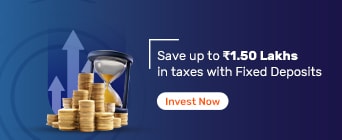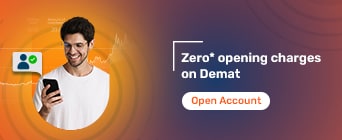TRACES, a TDS Reconciliation Analysis and Correction Enabling System, is an online portal provided by the Income Tax Department. It was introduced to enable both Payers and Deductors of TDS to check all taxes paid and reconcile them online for a seamless ITR filing experience. As a deductor, you must download WebSigner setup from your TRACES account.
It is imperative to download WebSigner setup for TRACES because it enables you to superimpose a digital signature using file and hardware key information. Once you successfully install the WebSigner setup, doing your taxes won’t feel like a daunting task. It allows you to carry out a range of activities like file income tax returns, submit refund requests online, get details on the tax collected, etc.This article is a step-by-step guide on how to download WebSigner setup.
Ensure you’ve installed JRE7 or above (version 32-bit only) on your machine
Internet connectivity without any proxy
ADMIN rights on the machine
Let us understand how to download the WebSigner setup, so you can make the best of the online income tax portal.
- Step 1: Login to TRACES using the user ID, password, TAN of the deductor, and the verification code.
- Step 2: Click on "Requested Downloads" under the "Downloads" tab.
- Step 3: You'll see a sentence, "Click here to download the utility". So, click on the term "Click here" to proceed.
- Step 4: Click on "TRACES WebSigner Setup V 2.0" to download the emSigner setup.
- Step 5: TRACES Websocket emSigner setup installation requires a few steps to complete. Given below are the details.
- To begin with, make sure that you have ticked all the aforementioned prerequisites. Once that's confirmed, unzip the setup file downloaded from the TRACES website.
- Double click on the setup file and click on "Run" to start the installation process.
- Complete the installation process by clicking on "Next" thrice until the dialogue box asks to click "Install" to begin the installation. Click on the "Install" button.
- Once installed, go to the Start menu and select emSigner to launch the emSigner setup.
- Step 6: Use of Websocket emSigner
Here's how you can use Websocket emSigner:
Login to TRACES using the DSC functionality. The Websocket emSigner will pop up.
Select the relevant Digital Signature Certificate and enter the password.
FAQs
What is the WebSigner Setup?
A WebSigner setup helps you superpose a digital signature using hardware key information.
What are the system requirements to download WebSigner?
Here are a few things that must be available in your system while downloading WebSigner.
Install JRE7 or above (version 32-bit only) in your machine
Internet connectivity without any proxy
ADMIN rights on the machine
What to do if the emSigner is not working?
Here’s what you must do if the emSigner does not work:
Download the latest TRACES WebSigner 2.2
Ensure you have installed the latest version of Java in your system
Install the TRACES WebSigner 2.2
Run emSigner as an Administrator
Restart your system